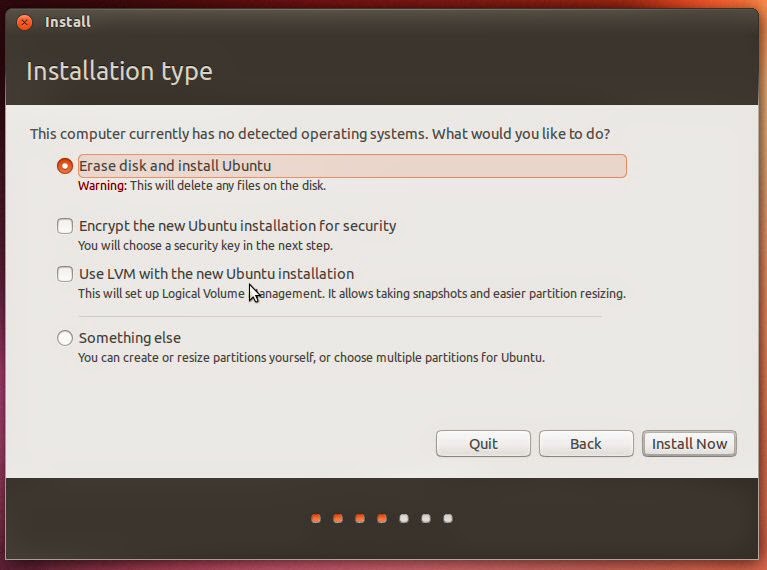If you are looking to update your Windows XP machine then why not give Linux a try. Its free can do everything Windows can and is less susceptible to viruses. Its also much easier to install than it use to be. I think its actually a lot easier to install than windows, as everything is virtually automatic. And you n most cases you won't need to buy a new PC.
So where do you get Linux from. Well there are many different version of Linux out there, but one of the best versions is called
Ubuntu. This is currently on version 13.10. And you can download it from
here.
Unlike Windows, you have what I like to call a try before you install option. Just select the try
Ubuntu option. So you can see if it will work on your computer before committing to an install.
If downloading Ubuntu is a bit scary then you can always order a CD from me just
email me (click on the email me link) and please put Ubuntu CD in the subject heading. Currently a CD costs 15€, this includes postage to almost anywhere in Europe. But hold on didn't you say Ubuntu is free, so why do I have to pay for a CD. Well the cost covers the CD/DVD, my time and postage and packaging.
So what next this describes the procedure for Ubuntu 13.04, but is similar for 13.10.
1. Make sure the PC is turned off and insert the Linux CD into the drive. Also you will need to make sure it can connect to the internet, so have wifi passwords availableor the ethernet / network cable is connected to your computer and to the router. And if you are installing on a laptop make sure you are connected to the mains.
2. Turn on your pc, make sure to then watch out for the Boot options menu, this os often accessed by pressing F12 and then select Boot from CD. The boot options screen looks something like those below.
You may be prompted with the message "Press any key to boot from CD.." so make sure you don't miss this, as you may have to restart the PC to load the Ubuntu CD.
3. You will now see a language menu and options to Try or Install Ubuntu.
The default option here is Try Ubuntu . This will simply load Ubuntu from the CD but will not write or instal any files to your computer. This is the try before you install option. Which is a good way of seeing if Ubuntu will work. It won't run as fast as the installed version since it has to accesses the CD rom drive to run. But it will give you a good idea of what to expect.
4. Assuming you have tried and now want to install follow steps 1 to 2 then at the Welcome / Language option screen, select your preferred language and then select the Install Ubuntu option. See picture bellow.
5. At this stage you will see a screen which says Preparing to install Ubuntu. It will tell you that it needs at least 5.4GB of disk space and that its connected to the internet. It will show you if you meet these requirements with green ticks. You should also make sure that download updates while installing is selected and that install this third party software has been selected. If you are installing on a lap top you will also get a statement saying you are connected to mains power.
6. You may be asked to connect to connect to the internet. Normally you are only asked this if you connect via WiFi (wirelessly). It will give you a list of possible WiFi connections to choose from. So just choose your WiFi connection. If you are unsure then just take a quick look on the bottom of your router it will tell you on there.Select the connection and enter in the wifi password.
7. Next you need how you are going to install Ubuntu. Depending on your computer set up will depend on what is displayed.
The most common options are :
- Erase disc and install Ubuntu
Normally if you have a clean or new disc drive. And the install procedure hasn't detected another operating system.
- Reinstall Ubuntu 13.04/Install Ubuntu alongside another OS .
Choose this option ONLY if you have a previous Ubuntu 13.04 (for example a Beta version of it) installed and you want to reinstall it, or if there's another OS, such as Windows XP, on the target hard drive and you want to make a dual-boot system.
Choose this option ONLY if you have another OS such as XP and you want to install Ubuntu 13.04 on a fresh drive, replacing the existing OS. This option will completely wipe the target disk drive of any data on it. So if you need some of your files, make copies first.
- Encrypt the new Ubuntu installation for security (optional)
Choose this option to fully encrypt your entire Ubuntu installation with a strong passphrase that you will have to input in the next step of the installation. Not recommended for most users.
- Something else (advanced)
Not recommended for most users.
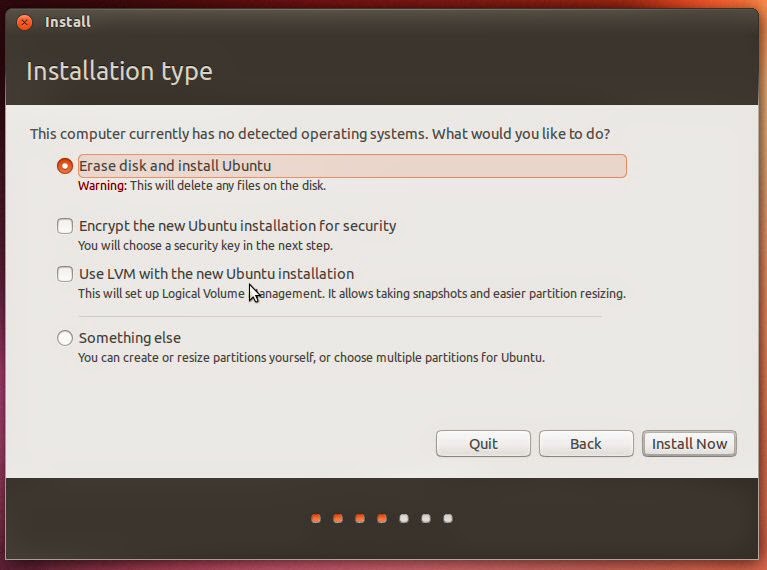 |
| Showing some of the options. |
Once you have chosen your option click Install Now. Then just except the partition choices that are presented to you.
To help reduce installation time Ubuntu will start the installation procedure in the background while you continue with the install options.
8. You now need to tell Ubuntu where you are. The next screen shows a world map. You can either just point to your location on the map, or enter your location in the space below the map. This allows Ubuntu to configure the system clock correctly and other location based features.
9. You now select your keyboard layout. 9 times out of 10 it will automatically select the correct layout for you. The set up screen is similar to that shown below.
10. Ubuntu now needs to know who your are. This is just basically a user name and password, just like in a Windows systems.
11. With all the configuration options now set Ubuntu will continue with the install. So go off and make a cup of tea and coffee and come back. The screens will look something like this.
12. fifteen to twenty minutes later your install should be finished. And you will be presented with the log in screen.
And now you will see your new Ubuntu Desktop
You have just now installed Ubuntu on your PC. Happy computing.